Support FAQ
How to Upload a Photo
It goes without question, the more photos that you have on your profile, the more popular your profile will be.
Uploading a Photo
To add a photo to your profile, click your username from the top menu followed by My Media.

Choose the Upload button.
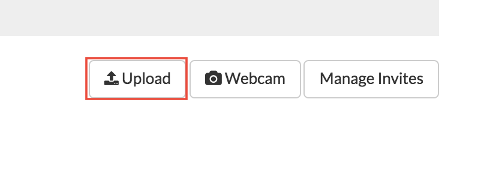
Choose the Upload photos from your computer button. This should now open a prompt where you can look through your system and open the photo that you'd like to upload.

The chosen photo(s) will now be available to preview. Once you are happy with your choice, choose the Upload button.

What happens next?
Once your photos have been uploaded, you will see them appear as 'Awaiting approval'. This means that your photos have been sent off to our Moderator staff to verify that they are acceptable for you to have on your profile. We advise that your photos will be accepted within 24 hours, but usually this is much quicker.
Photo limits
The website will allow you to upload photos that are no more than 64MB in file size. All photos must be in a valid JPG / JPEG / GIF / PNG format.